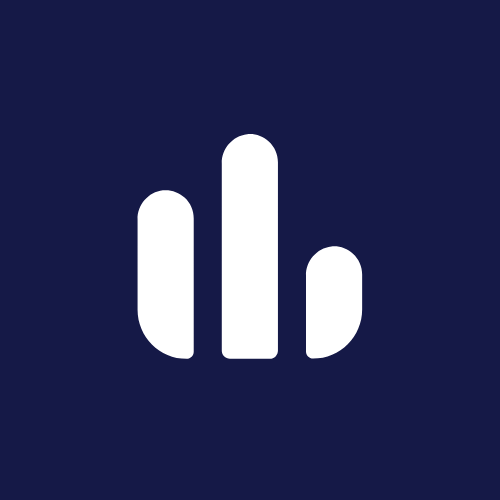
FPS Meter App
Welcome to the Official Website of FPS Meter App. FPS Meter is one of the Best real-time FPS monitor apps for gamers. With this app, you can see exact FPS, detect lag, track game performance, and enjoy a smoother gaming experience.
#01 FPS Meter App | Real-time FPS
FPS Meter: Are You Searching for Best FPS Monitor App?
If Yes, Then You Have Come to the Right Place! On this Website, We Will Share With You One of the Best FPS Monitor Apps – FPS Meter That Can Help You See Your Game’s FPS, Detect Lag, Track Performance, and Enjoy a Smoother Gaming Experience on Your Mobile Device.
Best FPS Monitor App For Games
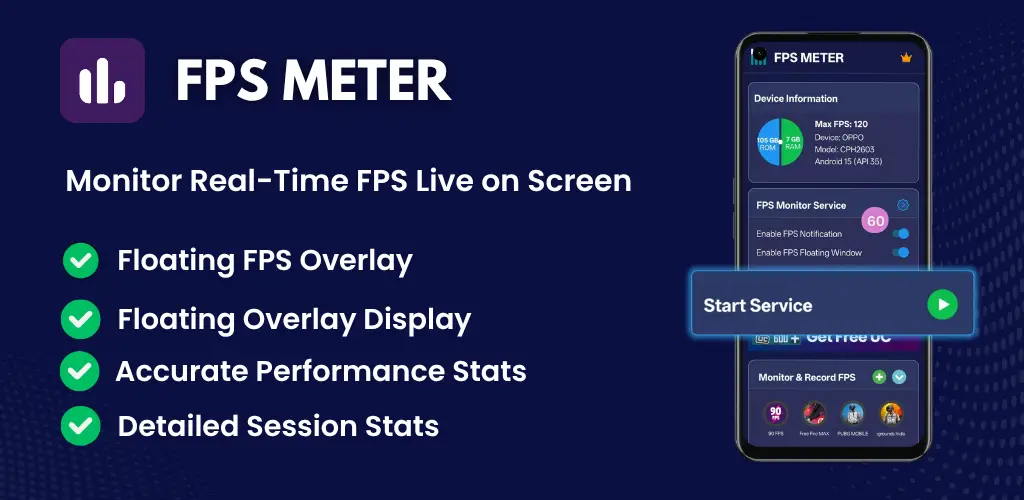
FPS Meter by TQ Tech is the best real-time FPS monitor app. It provides various features to help you track your Game’s performance.
What is FPS Meter App?
FPS Meter App by TQ Tech is a powerful yet easy-to-use tool that helps gamers monitor their game performance in real time.
It shows the live FPS (Frames Per Second) of any game right on your screen while you play. With FPS Meter you can easily check how smoothly your game is running, detect lag, and track performance without needing root access.
The app uses advanced tools like Shizuku connection to display accurate FPS data safely and instantly. Whether you play BGMI, PUBG Mobile, COD Mobile, or Free Fire, the FPS Meter App helps you see your game’s real-time FPS overlay and enjoy a smoother, lag-free gaming experience.
FPS Meter Features
Below are the features that make FPS Meter one of the best real-time FPS monitoring apps for Android:
Real-Time FPS Counter
Instantly see your game’s frame rate (FPS) live while playing — without any lag or interruption.
Floating Overlay Display
A small, transparent FPS bubble stays on your screen, showing live FPS data without leaving your game.
One-Tap Start
Enable or disable the FPS monitor with just one tap for quick and easy use.
Accurate Performance Tracking
Track frame drops, stability, and overall smoothness for any app or game.
Smart, Lightweight & Battery-Friendly
The app runs efficiently in the background and uses very little battery or RAM.
Customizable Overlay
Move, resize, or change the color and style of the FPS counter to match your gaming style.
Detailed FPS Insights
Get useful information about your device’s gaming performance during long or high-performance gameplay sessions.
How FPS Meter Improves Your Gaming Experience
FPS Meter App helps you play games more smoothly by showing your real-time FPS (Frames Per Second) on the screen. You can easily see when your game lags or drops frames and adjust your settings for better performance. With its live FPS counter, you always know how well your phone is handling the game making your gameplay smoother, faster, and more enjoyable.
How to Install and Use FPS Meter App on Android
Follow the step-by-step guide Below to install and use the FPS Meter App on your Android device.
- Download the App: First, download the FPS Meter App from the Google Play Store or Below button.
- Connect with Shizuku: Open the app and connect it with Shizuku to enable FPS tracking features.
- Grant Necessary Permissions: Allow Notification Access and Display Over Other Apps permissions so the FPS Meter can show real-time FPS on your screen while gaming.
- Start the Service: Once permissions are enabled, simply run the service. The app will start displaying your game’s real-time FPS counter instantly.
✅ That’s it! You can now monitor your device’s performance with live FPS stats.
Download FPS Meter App for Free
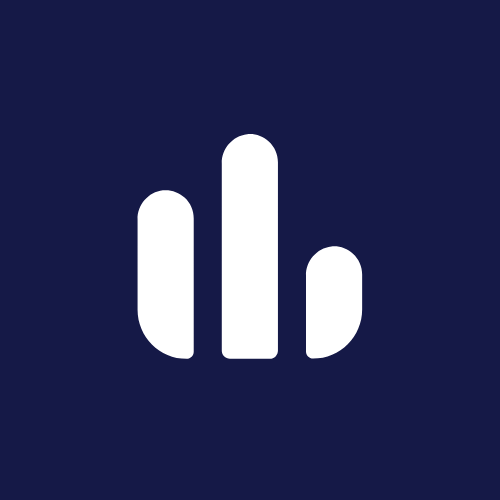
| App Name | FPS Meter – Monitor Live FPS |
| Version | 37 |
| Requires Android | 11 and up |
| Released on | 1 Oct 2024 |
| Publisher | TQ Tech |
| Offered by | TQ Tech |
FPS Meter App Screenshots
Screenshots credit: Google Play listing for FPS Meter by TQ Tech.
FAQs – FPS Meter App
Quick answers about features, Setup, and troubleshooting.
What is the FPS Meter App?
How does the FPS Meter App work?
Is the FPS Meter App free to use?
Do I need root access to use the FPS Meter App?
Which games are supported by the FPS Meter App?
Why do I need to enable permissions like “Display over other apps”?
How can I fix it if the FPS Meter is not showing on screen?
Conclusion
FPS Meter App by TQ Tech is a simple and useful tool for gamers who want to check their game’s real-time performance. It helps you monitor live FPS, find lag or frame drops.
With easy setup, no root requirement, and a clean overlay display, FPS Meter is the perfect app to keep your gaming performance under control.
Start using FPS Meter App today and enjoy a faster, smoother, and better gaming experience!
Contact & Support
Need help or have feedback? Contact the FPS Meter support team for assistance.
Questions & Feedback
Share bug reports, feature ideas, or general questions. We usually respond within 24–48 hours.
Go to Contact PagePlay Store
Check updates, reviews, and app details on our Google Play listing.
Open on Google Play →